About
jLinguist is an Java property file editor designed to help translating Java applications into different languages. It provides simple and easy to use interface so you wont have to deal with properties files syntax. It also automatically escapes all of the special characters helping ensure that files are always readable by Java.
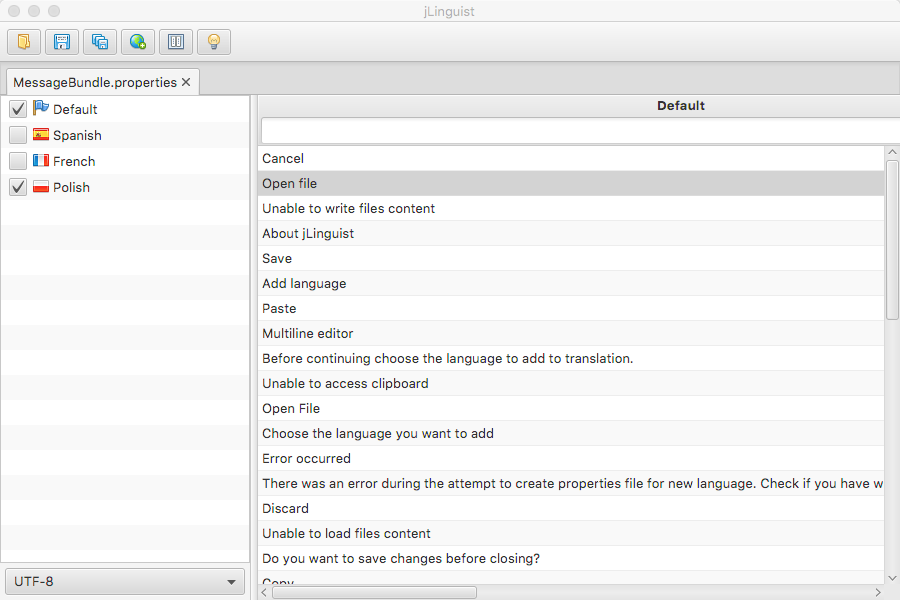
Download
- jLinguist v1.0 - 4MB -
This is Java jar executable file. It can be run on any operating system that have Java virtual machine (version 8 or later) installed.
If you don’t have Java Runtime Environment installed in your system please visit http://java.com and download the latest version.
You can run this app by double clicking on its icon or executing
java -jar jLinguist-1.0.jarcommand inside the console/terminal.
Getting started
Start by opening  property files you want to edit. You don’t have to open each of the
languages file separately. Just pick one of the file and others will be loaded automatically. For example you have files:
property files you want to edit. You don’t have to open each of the
languages file separately. Just pick one of the file and others will be loaded automatically. For example you have files:
MessageBundle.properties, MessageBundle_de.properties and MessageBundle_fr.properties just pick one of theme and
all others will be loaded as well. Once files are loaded you will see all of the languages corresponding to the names of the
files in the panel on the left. Just click the checkbox near the languages you want to edit and phrases from those languages
will be displayed in the columns in the center. To edit the phrase double-click on it. To commit changes to the phrase press
enter. To edit long phrases in more comfortable way right click on the selected phrase and choose  Multiline editor.
Multiline editor.
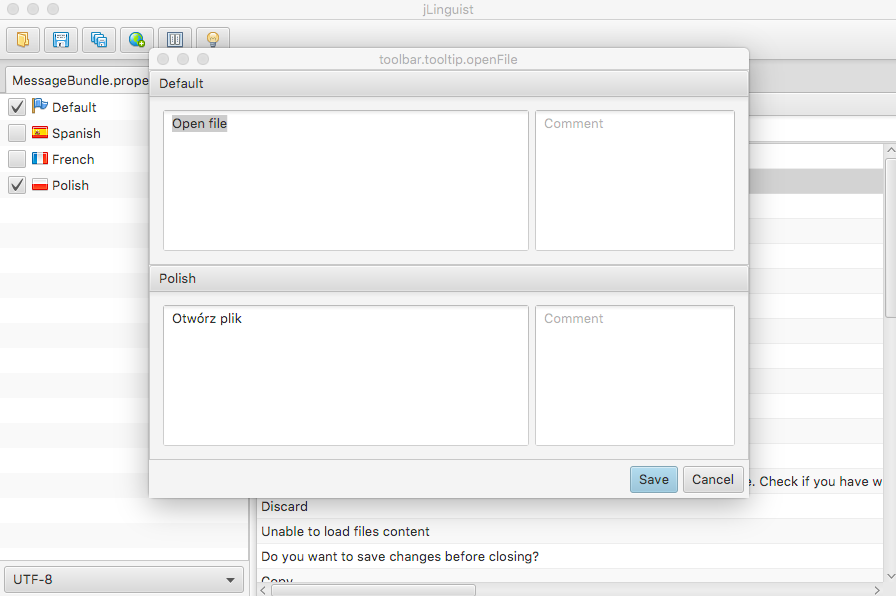
Keyboard shortcuts
You can work much more efficient without removing your hands from the keyboard. To do so you can use few keyboard shortcuts. First after selecting one of the cells in the table you can move to a different cell by clicking arrow keys on your keyboard. To edit the phrase just press enter and the edit field will show up. Press enter again to close the editor and commit changes. Press escape to cancel editing and discard changes. To open multiline editors window just press alt + enter. Multiline editors window will popup and if the phrase contains some text it will be selected so you just have to start typing to change it. After the editing is complete press alt + enter again to close multiline window and commit your changes. You can also use standard copy and paste shortcuts (ctrl + c, ctrl +v on Windows and cmd + c, cmd + v on Mac) to copy and paste text directly into the cells without opening the editor.